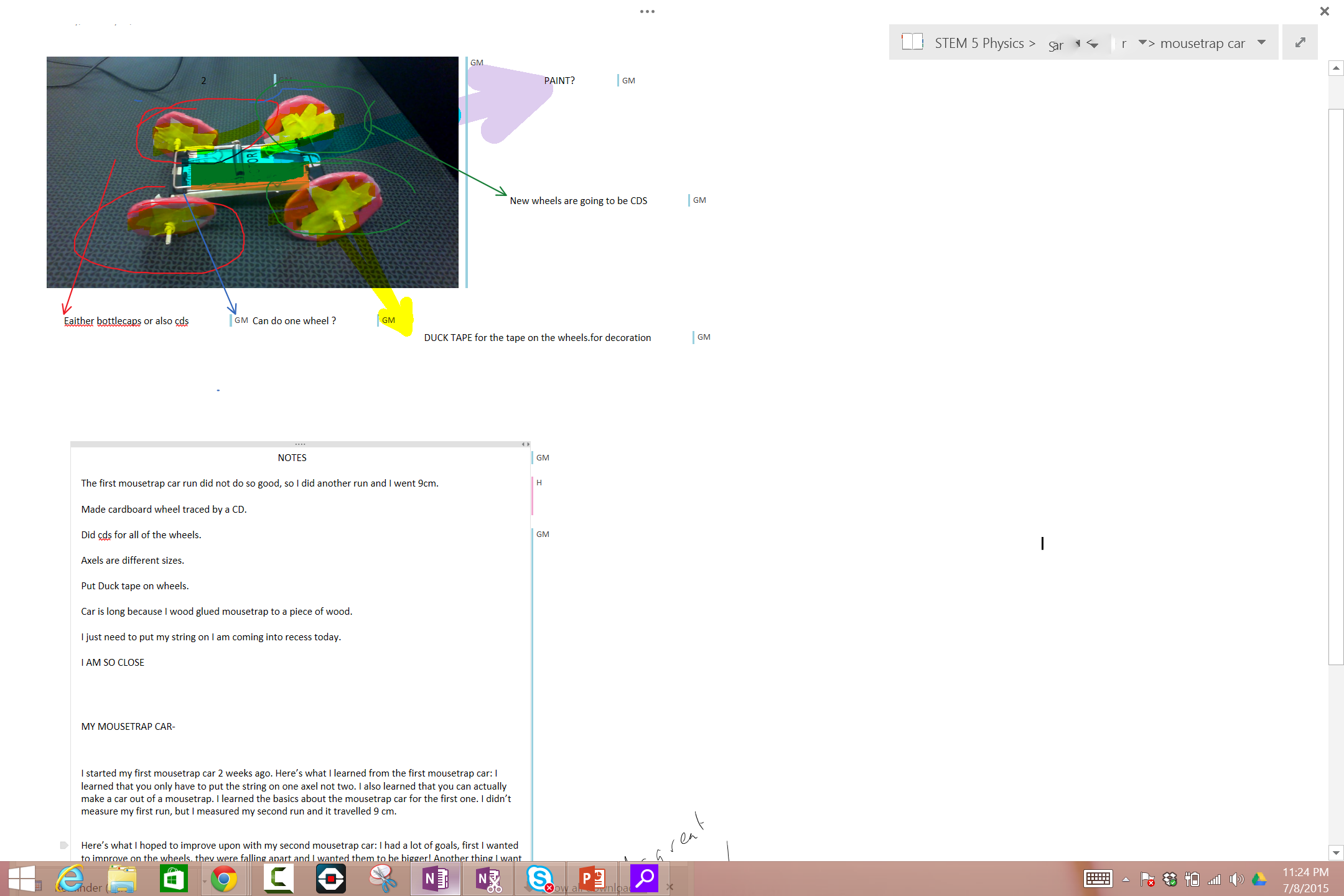DIY instructions on how to make a mask with a window.
Materials:
- 2 pieces of quilter’s cotton 7″ x 9″
- 4″ square piece of 4-gauge vinyl (can be purchased at fabric stores)
- Tape
- Pins
- marking chalk
- rotary blade or scissors
- Iron
- Sewing machine
- 60″ of cotton twill tape (cut into 4 equal pieces)
Assembly Steps
- Cut your fabric to 7×9 inches. I suggest you use 2 different patterns (a pattern on the outside can hide the seams). Lay both pieces together.
- Measure a 3×3 inch square in the center of the fabric. Measure 2 inches from top and bottom, 3 inches from sides. Mark the square with your chalk.



4. Measure a second square approximately 3/8″ from the inside edge of the larger square. Cut this square with your rotary blade and then make cuts to the corners of the larger square. You should be cutting both layers of fabric.
5. Separate the layer and fold the flaps to the inside of each fabric layer and iron.

6. Take your 4 inch vinyl square and lay on the inside of the layer that you will be using as your mask liner.
7. Use a small piece of tape to hold the vinyl in place and sew around the seam.
8. Lay your outer fabric over the liner (face to face) and match up the windows best you can. Pin the pieces together.
9. Place the ties between the layers (it may be easier to do each as you go around) and sew around the entire border of the fabric. Have the ends of the ties come out the open window.
10. Once completed, reverse the mask.
11. Match up the windows as closely as you can, keep the flaps inside then pin the mask around the window.
12. Sew around the window to affix both layers together.
13. Fold to pleat the mask.
- Fold the mask in half with the outer layer on the outside
- Fold back the top of the mask and match the edge of the window to the center fold.
- Flip over and pin.
- Pleat the top of the mask down with the fold even with the top of the vinyl window and pin.
- Pinch and pleat the bottom of the mask and pin.
14. Once the mask is pleated and pinned, sew a seam around the entire edge approx 1/4″ from the egde.
15. Trim any loose threads, remove pins, and tie knots in the end of the ties.
Complete!!
I suggest using cat crap or other anti fogging cream/spray on the inside of the mask. Hand wash.





















 As I continue my quest into learning the basics of programming, I found that visual languages are simple to learn and teach. I was fortunate to have my fifth grade students in both the library and in the computer lab this year. When we finished our unit on coding using Code.org, I wanted to be able to give the students an opportunity to take their skills and create something. By using Scratch, they created animations of poems or short stories to share with the class. It was a challenge for some, easy for others, but all ended up with a product they were proud of. It was difficult for me to enforce the deadline because they were so invested in the process! Take a peek in the Sway below to see inside this project.
As I continue my quest into learning the basics of programming, I found that visual languages are simple to learn and teach. I was fortunate to have my fifth grade students in both the library and in the computer lab this year. When we finished our unit on coding using Code.org, I wanted to be able to give the students an opportunity to take their skills and create something. By using Scratch, they created animations of poems or short stories to share with the class. It was a challenge for some, easy for others, but all ended up with a product they were proud of. It was difficult for me to enforce the deadline because they were so invested in the process! Take a peek in the Sway below to see inside this project.